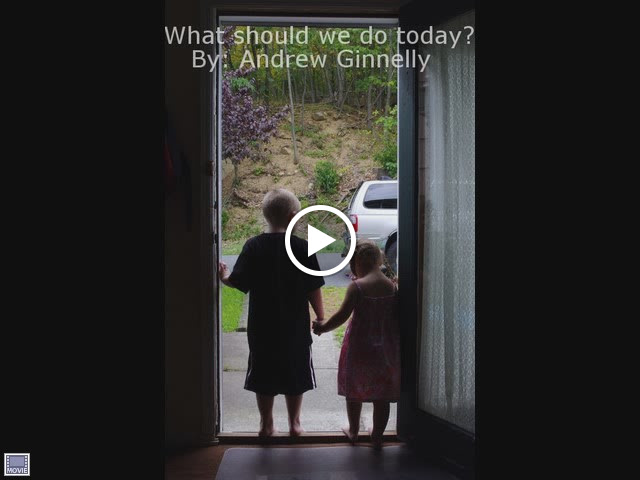 |
| From Exported Videos |
Saturday, August 14, 2010
Friday, August 6, 2010
Portraits (Week 11)



To me, This assignment was the hardest. Most of my family is uncooperative when it comes to taking portraits, so, most of my shots were of my nephews and niece. Out of about 200 shots I was only satisfied with about 12. Out of those 12 I picked these three.
I feel that the hardest part of this assignment was the fact that my subjects were uncooperative. The second hardest aspect of this assignment was lighting. And, the third hardest aspect was a combo of too much sugar and not enough sleep.
Some manipulation and cropping was needed.
Saturday, July 31, 2010
Clone Tool and Watermarking



While creating these watermarks I used two different methods. The first two shots were done exactly the same. I opened a new canvas, and set the dimensions that I wanted to use. Once this was done I set the background as transparent, by going to "Layer" on the menu bar and scrolling down to "Transparency", than I selected "Add Alpha Channel". Next, I clicked on "Edit" (on the menu bar), and than "Clear". Now the background should look like a checker board. From this point I selected the "Text Tool" and chose my dimensions. I than selected my Font, Color, and Size. After that was done I saved my Watermark as a PNG File. I than opened a photo that I wanted to apply my watermark to. Next, I copied the text, and pasted it as a "New Brush" this than saved my watermark making future usage very easy.
In my third shot, I created the text by creating its own layer.

Before

After
In the next two photos I used the "Clone Tool". In the second shot, I added the additional Raspberries, as well as the branch on the right side of the bunch. I created the extra raspberries by pain fully cloning at 400% zoom. For the branch I decided to try something different. I took a copy of the original and flipped it using the "Flip Tool". Once I had this done I selected the branch by using a "Quick Mask" and painting my selection. Once I had what I wanted, I inverted my selection and deleted the background. From here on out it was fairly easy to Clone. I liked doing it this way, because it made my clones precision even better. I'm not to sure If I like my manipulated shot better, but I can see how this tool can make a great photo that much better.
Sunday, July 25, 2010
Dodge and Burn Tool / Filters (Week 9)

Before

After
My First photo was the original. I used the Dodge and Burn tool to brighten up the details on the statue, and a little in the really dark tree branches. This tool took some getting use to. At first it was really making everything look as though I was carelessly using the Paint brush, than it look like I wasn't doing anything at all. Finally I got the hang of it, and realized that this tool is going to be great in the future.


For this manipulation, I used a Enhance Filter called "Unsharp Mask". Once selected I changed the Radius, Amount, and Threshold until I got a finished product that I liked.
Tuesday, July 20, 2010
Lighting and Color Manipulation (Week 8)




My first series of shots were manipulated with three different techniques. The First shot is the original. In the second shot I used the "Quick Mask" tool for my subject selection. I selected the Cardinal in the shot and manipulated the background, only to find out that was the reverse of what I wanted. So, I went back to the "Quick Mask" tool and selected the background. Once this was done I used the "Desaturation" tool which gave me the grey or Black and White background. The second shot was manipulated by layers. I started with the original layer as well as a duplicate of that layer. After I had the layers on top of each other, I changed the mode to "Screen". From this point I just changed the "Opacity" to change the lighting of the original shot. For my third manipulation, I started with the previous manipulation and created a duplicate layer. Now that I had two of the same layers, I selected one of the layers to manipulate. I started the manipulation by changing the colors by using the "Color Saturation" tool (you can find this under "Color" on the menu bar). I messed around with the many different saturation's, until I got what I wanted. Next, I selected both of the layers, making sure that the color manipulated layer is under the original. At this point the shot looted exactly the way it did before I did and color manipulation. Very carefully I used the "Paint Brush" tool with black paint to paint over the cardinal. This gives me my correct background with a manipulated bird (a pink cardinal).





The second Photo that I have manipulated is that of a blue berry bush. The first is the original. The second shot was manipulated by using the "Quick Mask" tool and selecting the sky. Once I had my selection, I changed the sky color by using the "Color Saturation" tool under the menu bar. The Third shot was manipulated by simply using a filter. When I was playing around with the filters, I thought, "what if I were to select a portion of the photo and try to manipulate that section by using the filter?" I tried it out and it worked great. The whole shot doesn't have to be manipulated by the filter(the sky in my fourth shot). In my final shot I wanted to try and duplicate the previous shot, without the help of filters. So I used the "select by color" tool (found under select on the menu bar). I selected one section at a time manipulating it with the color saturation tool. The shot looks pretty similar to the one that I used the filter.


My last photo was manipulated by using the "Quick Mask" tool. I selected the butterfly first, and changed the color using "Color saturation". Next I went back into the "Quick Mask" and selected just the flower. I changed that to Orange to use Complementary Colors.
I really enjoyed doing this work, I am sorry that I am turning it in late. I had a computer malfunction earlier this week, and I enjoyed everyone's work. Nice Job!
Monday, July 12, 2010
Friday, July 9, 2010
GIMP Manipulation (Week 7)

For this weeks assignment I decided to use GIMP to manipulate my photos. In my first photo, I started with the background (a photo that I took at Lake George, NY.) About a week ago I took a photo of a rabbit laying down in a funny position. I decided that if I were to select the rabbit in this position, add a cape, and super impose him into the air, it would look as if he was flying, thus we have "Super Rabbit".

The next shot that I took was of a single firework exploding (the one on the right), and I added another firework exploding to the left side of the shot to try and balance the photo and add to the composition. I did this by using the "free select tool" or "lasso". Once I selected the image, I added the photo to my clipboard and pasted it in the original photo. I than had to move the image to the final destination using the "move tool". I took these photos at Stratton Mountain's Firework display on July 3rd. I took about 300 photos of the fireworks, but only liked about 40 shots. It was way harder than I could ever imagine. It would have probably worked better if I had my tripod.

The third manipulation (My favorite) is a picture of my dogs head on my nephew's body. I started with a picture of my dog getting her nails cut (shes not happy). I selected her head by quick masking the photo and painting the area of selection. After I got the area that I wanted, I sent the image to my clipboard, and pasted in over the shot of my nephew eating an Italian ice. Once I had the photo in a good position I used the smudge tool to tie the photo together.

My final shot took me the longest to manipulate. The background shot was taken in Stratton, VT, of a pond with a beaver dam in the background. In the foreground I have a shot of a couple sitting on a bench. Before I manipulated the shot the couple were looking at Lake George from a park bench, relaxing under the trees. The whole foreground of the final shot was layered over the shot of the beaver dam. I used the software's "Quick Mask" tool to select the images in the foreground (the couple, the bench, and so on...) Once I had the selected area, I cut it into my clipboard, and pasted it into the scene with the beaver dam.

This next shot was really challenging. I wasn't sure what I thought about it, but I was trying to go extreme. I picked a photo of my bathroom sink and layer that with a shot of Lake George. After I was done laying Lake George over the sink, I made another layer with the water coming out of the faucet.
I forgot to mention after I was done manipulating all mt shots, I scaled the pictures down so that they would fit onto the computer screen, at 100%.
Saturday, July 3, 2010
Landscape







I really enjoyed this assignment. I have 7 photos that I would like to share with the class. All of which are taken in different areas of Vermont, and New Jersey. Can you tell the difference? Well, the first photo on the list is that of a farm outside the town of Weston, VT. I thought that lighting was better earlier in the day, but unfortunately I didn't have a camera at the time. The second photo was taken in Weston. Behind the Weston Play House there is an old saw mill that has been turned into a museum. I really enjoyed this photo. Next up is a shot of a rail road crossing in Danby. I tried taking this photo from many different angels, and this was the best. The following shot was taken off of Taber Hill RD in between Landgrove, VT and Danby. This shot was a simple but not an easy shot to take. It was pretty slippery trying to get this focal point. The next shot was taken off the same road. The focal point was looking down into the valley of Danby. Finally, I get to the two NJ shots. First, I took a picture of a lone tree in the middle of this farm. I originally took the photo as part of my composition assignment, but decided that it would probably work better as a landscape. Last was my favorite of this assignment. I had to do a little digital enhancing to this photo, but I really like the eeriness of this dead tree with the fiery sky. I hope that you enjoy these photos, and please critique these good and bad to let me know if I am on the right track. Happy 4th!
Friday, June 25, 2010
The Rule of Thirds
Photography Using Framing
This is part three of this weeks assignment. It definitely called for some creativity. I took these photos in a few different areas in Northern New Jersey. My favorite shot in the slide show is that of a medieval style bench. I grew up in NJ and have never been to this location. I hope that you enjoy.
If the slide show does not display in full, just click on the portion of photo that is displayed.
Tuesday, June 22, 2010
Week 5 Assignment #1
This week we are discussing composition. I have been reading the book "The Illustrated Practical Guide To Digital and Classic Photography The Expert's Manual On Taking Great Photographs" which provided examples of composition from basics all the way to advance demonstrations. Since this is the first week that we are discussing this topic, I will like to add the following information to this weeks discussion.
Three key areas to be considered in composition:
1.) The center of interest- having decided what the central subject of the photograph is to be, ascertain where the photograph is to be shot from to achieve the most effective background.
2.) Possible distractions or intrusions- examine the subject, background and foreground very carefully to ensure that the picture will not be spoiled by an unwanted element. It is only too easy to mar a beautiful building with a traffic sign in the foreground, which you may not even have noticed, or to produce a portrait of some friends complete with a telegraph pole emerging from the top of one of their heads. Usually an intruding object can be removed from the composition simply by moving slightly to one side. It is worth waiting for any moving vehicle to pass.
3.) Enhancing the foreground- it is important to decide if there is anything that might add to the foreground without detracting from or obscuring the center of interest.
Information provided by:
The Illustrated Practical Guide To Digital and Classic Photography The Expert's Manual On Taking Great Photographs
Steve Luck and John Freeman
Sunday, June 20, 2010
Lighting Shots (Week 4)

This is my first set of lighting photos. This week I have been helping my parents out with some work at there house in NJ. This shot comes from there front porch. The pictures were taken in the morning, noon, dusk, and evening. I really enjoyed working on these photos.

This set of photos were also taken at my parents house. Same scenario, but these pictures had a little more to offer. I wish that I had my tripod set up to take these photos, so that I was in exactly the same place.
Monochromatic and Complementary Photos (week 4)

I found that this weeks assignment really tested your creativity. I was finding it hard to create a monochromatic photo. I ended up taking a photo of a young maple tree in my yard. I took the shot looking down on the leaves of the maple. The background color comes from the interlocking bricks on a near by walking path.
The complementary color scheme was equally as challenging. I used a photo that I took of some purple petunias. From this direction the background was my yellow Jeep. I Liked my monochromatic shot better, because of the background. I thought that the petunia photo would have been better if I could have snapped the shot at a different vantage point. At this vantage point the background just looks like a blob of yellow.
Lighting shots still to come!
Thursday, June 10, 2010
Macro Collage
Here is my collage! This weeks assignment was really interesting. I found that the most frustrating part of this exercise was standding still. My dad just gave me a new tripod which help me out tremendously. During the week the weather has not been cooperating, so I tried to take some photos inside. After the rain subsided I was able to take some photos of plants covered in rain drops. They were probably me favorite photos! I hope that you all enjoy my collage and I cant wait to view all of yours.
Tuesday, June 1, 2010
Midnight Moth Hunt

I was sitting at my dining room table doing some work when I saw this bird like creature hitting the window. I got my camera out as fast as I could and went on the hunt. As soon as I opened the door what seemed like thousands of moths filled my house. After fighting my way out I found this giant magnificent creature. And to be honest I can't believe he stood still that long. He must like having his picture taken.
This Photo was not an assignment but I thought that it came out nice.









